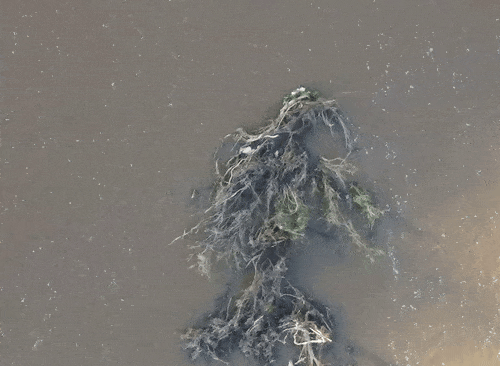Videos#
Videos and video files are at the core of pyorc. Any analysis starts with a video file. Notably, these can be acquired from different platforms, with suggestions given in the table below.
Platform |
Use cases |
|---|---|
Smartphone |
Ad-hoc collection of data, e.g. during a flood. Permanent or temporary (e.g. for rating curve updates) and affordable observation at one location that are orthorectified per video. Permanent or temporary observations at one location with a fixed mould to keep a permanent stable objective. |
Drone |
Incidental observations e.g. to monitor velocity distribution around river restoration sites, new riverine infrastructure, sediment or waste trapping constructions or other environmental related uses. |
IP-camera |
Permanent or temporary observations at measurement site without need for physical presence. This requires a modem and power source. A power cycling setup is recommended to take videos in regular intervals. |
Trap camera |
Temporary observations at measurement site without need for physical presence, Ideal for wet season flow event capturing over a limited time until batteries run out or SD card is full. Typically uses AA batteries |
Whether you are setting up a camera configuration or processing a video into velocity products,
a video must always be supplied using the option argument -V. Within your
recipe you can define several inputs to define further what should be done with the video. The example below
demonstrates all inputs that currently can be supplied. The inputs define the start and end frame
(start_frame and end_frame), the actual water level (h_a) in meters during the video, which will
be compared against the water level taken with the video used for camera calibration.
video:
start_frame: 150
end_frame: 250
h_a: 92.23
pyorc therefore uses a so-called Video object to interrogate a video file, add understanding of video’s
perspective (using a CameraConfig object and the water level during which the video was taken)
and define which frame range you wish to use to perform analysis on.
Therefore you can pass a number of properties to a Video object so as to be able to work with it in pyorc.
Please read the API section on the Video object to get details on how to create such a Video object. Some
important properties are described below:
Camera configuration#
Essential for almost all steps after opening a video is to supply a camera configuration with a video. This object contains all information from the camera’s lens characteristics, perspective, geographical awareness as derived from a sample image or frame, with control point information in view.
When processing for velocimetry, a camera configuration must be supplied through the
option -c, followed by the path to the file containing the camera configuration. If you do not yet have
a camera configuration, then first go to the section on camera configuration and
construct a camera configuration with these guidelines.
As soon as you wish to work with the frames in the video
(e.g. by calling the method get_frames) you MUST specify a camera configuration. This is done through the
argument camera_config with which you can either supply the path to a camera configuration file, stored
on your disk, or an already loaded camera configuration. You may load a camera configuration in memory
with the helper function pyorc.load_camera_config. You can find more information on camera configurations,
how to set these up in the Camera configurations section.
The current water level#
If you decide to take multiple videos of the same objective, for instance with a fixed camera rig, or with a smartphone in a fixed rig, then you can reuse the camera configuration for each video. This is because as long as the perspective does not change (i.e. you are looking at exactly the same scene from the same location) then also the camera configuration can remain exactly the same. This is ideal for gathering time series, for instance to interpret river flow during an event or for permanent video observations of river flow. Per video, there is only one thing that must be provided. This is the present water level. This can be provided in a locally selected datum (e.g. the level as read from a staff gauge) and will be related to the water level, as read during the survey, used to construct the camera configuration.
You can supply the “current” water level with the -h (short) or --h_a (long) option. You can also insert the
water level in the recipe yaml (although this is less practical mostly). The example below will process a video
with a water level reading of 92.23 meters. If you do not supply it, pyorc will assume the water level is
the same as in the control video. With incidental observations (e.g. with a drone survey), the video used to
setup the camera configuration and video processed here will be the same, and in this case you can simply leave
out the current water level.
video:
h_a: 92.23
The “current” water level (i.e. commensurate with the situation in the video you are currently processing) can
be set by passing the argument h_a upon creating a Video object, e.g.
import pyorc
video_file = "../examples/ngwerere/ngwerere_20191103.mp4"
video = pyorc.Video(video_file, camera_config=cam_conf_file, h_a=92.23)
Note
To guarantee that the perspective does not change, the following conditions MUST be met:
The same lens must be used as used for the control image of the camera configuration. Note that smartphones often have multiple lenses e.g. for wide angle versus close-ups. Ensure you have zoom level at the same level as used for the control image and do not use digital zoom! It generally only reduces image quality.
The camera must be placed at exactly the same location and oriented to exactly the same objective
The camera’s resolution and other settings must be exactly the same as during the control image.
Frame range#
You may have recorded a relatively long video and only wish to process a subset of frames. This can be controlled by providing a start frame and end frame.
You may select a start and end frame in the recipe by providing start_frame and end_frame in the video
section. The example below will process from frame 150 until frame 250.
video:
start_frame: 150
end_frame: 250
h_a: 92.23
Start and end frames can be provided with the start_frame and end_frame arguments.
If you set this to an integer larger than 0 and smaller than the maximum frames available, then only the frames
in between will be processed.
Rotation#
Generally, videos that are taken in portrait position with a smartphone, are automatically rotated upon loading. If you use a camera that does not recognize the rotation, then you may also supply a rotation upon loading a video.
You can set a rotation by providing rotation in the video
section and supply either 90, 180, or 270 degrees which are clockwise rotations. The example below for
instance rotates clockwise by 90 degrees.
video:
start_frame: 150
end_frame: 250
h_a: 92.23
rotation: 90
You can set a rotation by providing rotation in the Video instance. Only values 90, 180, or 270
degrees (clockwise) are accepted. E.g.:
import pyorc
video_file = "some_portrait_video_file.mp4"
cam_conf_file = "some_cam_config.json"
video = pyorc.Video(video_file, camera_config=cam_conf_file, rotation=90)
Stabilization#
Note
Video stabilization is still experimental. Please raise an issue on Github with a link to a video if you experience issues.
Videos may be taken in unsteady conditions. This may happen e.g. with slight movements of a smartphone, a
drone that has varying air pressure conditions or wind gusts to deal with, or even fixed cameras in strong winds. But
also, someone may have taken an incidental video, that was not originally intended to be used for river flow and velocity
observations, but may render important information about a flood. For this the stabilize option can be passed with
a stabilization strategy as input. The stabilization may already be set during the camera configuration and this is
in most cases the recommended approach. You may also arrange stabilization per video, and then supply a list of
[column, row] coordinates in the recipe. With this option, each frame will be stabilized with respect to the start frame chosen by the user
(through the option start_frame).
Note
Currently we don’t yet have an interactive functionality to provide the mask exterior. We will establish this
in forthcoming updates so that the mask_exterior can already be defined in the camera configuration with
a few mouse clicks.
Unstable |
Stable |
|---|---|
Add the stabilize option in the recipe with the name of the stabilization strategy as argument. Below, a
full example is provided including a set of coordinates that bounds the water surface. These are provides as
[column, row] pairs under the mask_exterior option.
video:
start_frame: 150
end_frame: 250
h_a: 92.23
stabilize: [[816, 2160], [744, 0], [3287, 0], [3374, 2160]]
A working example to obtain a stabilized video from our example section is provided below.
import pyorc
# set a video filename below, change to your own local file location
video_file = "examples/ngwerere/ngwerere_20191103.mp4"
# point to a file containing the camera configuration
cam_config = pyorc.load_camera_config("examples/ngwerere/ngwerere.json")
video = pyorc.Video(
video_file,
camera_config=cam_config,
start_frame=0,
end_frame=125,
stabilize=[[150, 0], [500, 1080], [1750, 1080], [900, 0]]
)
video
Note
If you choose to only treat a very short part of a video such as only one second, then it may be difficult for the
stabilizing functions to distinguish rigid points from non-rigid. In this case we recommend to set start_frame
and end_frame to cover a larger time span, and then make a sub-selection after having retrieved the frames
from the video. This will not be significantly slower, because pyorc utilizes a lazy programming approach and
will then only load and process the frames you select afterwards.
# start with a large frame set for detecting rigid points
video = pyorc.Video(fn, start_frame=0., end_frame=200)
# get your frames, and only the first 30
da_frames = video.get_frames()[0:30]
# do the rest of your work
Getting frames#
When your video object is setup with a camera configuration, optional stabilization, and start and end frame, then extracting frames, and working with these to sharpen features, reproject and store these becomes very easy.
Frames will be extracted automatically when a frames section is available in the recipe. More on the use of
frames can be found in frames section
To extract all frames, you only need to call video.get_frames(). This will five you grayscale
frames, in a xr.DataArray object. The structure of this object follows a specific data model for frames, and
therefore, methods that work on sets of frames can be applied, as described in the next section on Frames subclass.